Querying - Select Databanks to Search
Select Databanks To Search
Note:You must select at least one databank before you can make a query using one of the Query Forms or run a Quick Search.
| Selecting a databank | How do I find more information about a databank? | |
| Using Quick Search | How do I select more than one databank for my search? | |
| Making a Query using the Standard Query Form | How do I select all the databanks in a group for my search? | |
| Making a Query using the Extended Query Form |
More about the Select Databanks to Search Page.
Select Databanks to Search - Tasks
Selecting a Databank
Except for queries which use the SRS Quick Search page, the Select Databanks To Search page is where you begin to work with SRS.
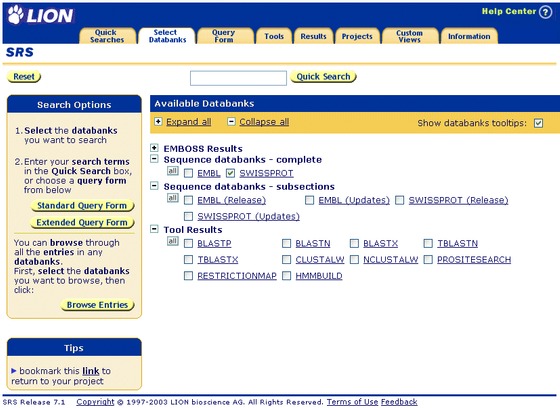
Figure 3.2 The Select Databanks to Search page.You must choose the databanks in which you wish to search before you start your query.
- Select the databanks you want to search by ticking the check boxes to the left of them.
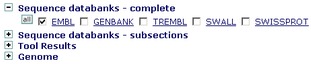
Figure 3.3 Selecting the EMBL databank on the Select Databanks to Search page.
- Click one of the
 or
or  buttons to display the Standard Query Form or the Extended Query Form, respectively. Alternatively, use the Quick Search options to search.
buttons to display the Standard Query Form or the Extended Query Form, respectively. Alternatively, use the Quick Search options to search.
Using Quick Search
About Quick Search
Quick Search works by searching all datafields of type text in the selected databanks, and is one of the quickest ways to generate query results.
If you do not get the results you expect, then a slight change to the search phrase may help to target your search and thus may yield improved results. Alternatively, try one of the other search methods, as these allow you to specify your area of interest in more detail.

Figure 3.1 The location of Quick Search on the Select Databanks To Search page.Note: The Quick Search option combines all the fields with a data type of Text using the OR operator.
Using Quick Search
Quick Search allows you to search with a minimum number of steps from selecting the databanks to viewing the results.
- From the Select Databanks To Search page, select the databanks you wish to search, by ticking the check boxes to the left of the databank names.
- Enter the search term in the text box beside the
 button.
Use a suitable word or expression (see "Search Terms" in chapter 3, "Querying with SRS", of the SRS User Guide ).
button.
Use a suitable word or expression (see "Search Terms" in chapter 3, "Querying with SRS", of the SRS User Guide ). - Click the
 button.
button.
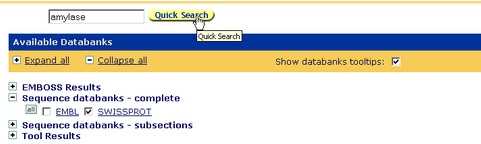
Figure 3.2 Quick Search of the SWISS-PROT databank for amylase.
Select Databanks to Search - FAQs
Getting More Information About a Databank
Click on the hypertext link for any databank to find out more about it. Each databank has its own page of information.
See also Databank Information page.
Selecting More Than One Databank for a Search
Simply tick the check boxes beside more than one databank. All databanks that have ticks will be included in the search.
Selecting All the Databanks in a Group
Use the  button to select all the databanks in a group.
button to select all the databanks in a group.
The check boxes beside each of the databank names will be ticked, showing that the databanks have been selected and will be used in our search.
Clicking on the  button for another group of databanks will add those databanks to your search too, although it may not always be useful to do so.
button for another group of databanks will add those databanks to your search too, although it may not always be useful to do so.
Tip:Clicking the  button beside a list of databanks that is already selected will deselect them.
button beside a list of databanks that is already selected will deselect them.
Select Databanks to Search - Reference
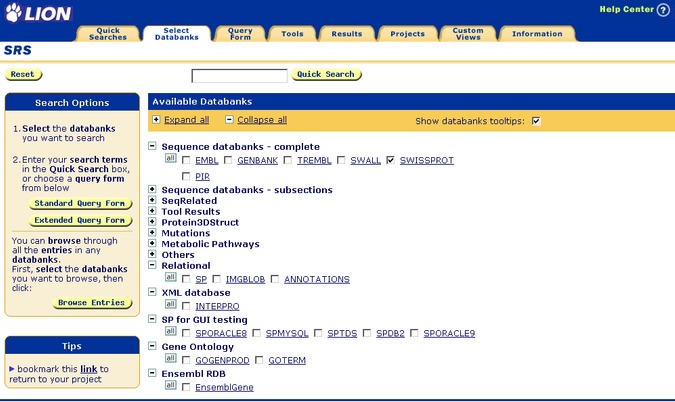
Figure 3.1 Select Databanks To Search page.
Getting to the Select Databanks to Search Page
This page can be reached by clicking the Select Databanks tab.
Using the Select Databanks to Search Page - Options Area
Quick Search
To use Quick Search choose a databank by ticking the check box beside it, enter a query in the text box beside the  button, and click
button, and click  Query terms can be combined using the usual operators: & (AND), | (OR) and ! (BUTNOT).
Query terms can be combined using the usual operators: & (AND), | (OR) and ! (BUTNOT).
Query Forms
- Standard
- Click the
 button to display the Standard Query Form to start a new query on the selected libraries.
button to display the Standard Query Form to start a new query on the selected libraries. - Extended
- Click the
 button to display the Extended Query Form to start a new query on the selected libraries.
button to display the Extended Query Form to start a new query on the selected libraries.
Browse Entries
Click the  button to retrieve all the entries in the selected databank(s).
button to retrieve all the entries in the selected databank(s).
Miscellaneous
There are options to bookmark the current link.
Using the Select Databanks to Search - Data Area

Each databank name is also a hyperlink, leading to the Databank Information page for that databank.
Show All / Collapse All
Click the  or the
or the  above the list of databanks to show or hide all the databanks. When the databanks are hidden, only the group names will be visible. It is also possible to click on the
above the list of databanks to show or hide all the databanks. When the databanks are hidden, only the group names will be visible. It is also possible to click on the  or
or  beside an individual group to expand or collapse that group.
beside an individual group to expand or collapse that group.
All
The  button selects all libraries in a group. The check boxes beside each of the databank names will be ticked, showing that the libraries have been selected.
button selects all libraries in a group. The check boxes beside each of the databank names will be ticked, showing that the libraries have been selected.
Other Information
