Information Pages - Field Information
Field Information
| Browse Index |
More about the Field Information page.
See also section "Browse Index" in chapter 3, "Querying with SRS", of the SRS User Guide to see how to use this page.
Field Information Page - Tasks
Browse Index
- Type a value in the List values that match text box. This should be a search term that you want to match.
- Set the number of occurrences you require to match.
- Click

Field Information Page - Reference
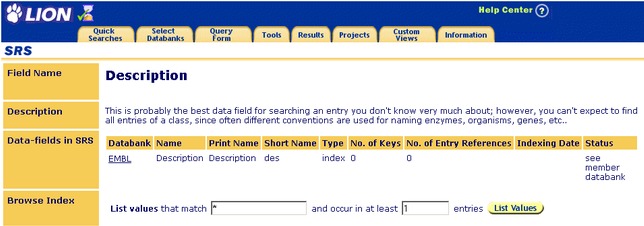
Figure 7.1 Field Information page for the Description field.
Getting to the Field Information Page
The Field Information page can be reached by clicking on the name of the datafield in question from a suitable location, e.g. Extended Query Form, Databank Information page or by clicking one of the ![]() icons beside a field in the drop-down list on a suitable page, e.g. Standard Query Form.
icons beside a field in the drop-down list on a suitable page, e.g. Standard Query Form.
Getting to the Field Information Page From the Standard Query Form
On the Standard Query Form there is an ![]() icon beside each field box. Choose the field of interest from the drop-down list, and click on the
icon beside each field box. Choose the field of interest from the drop-down list, and click on the ![]() icon.
icon.
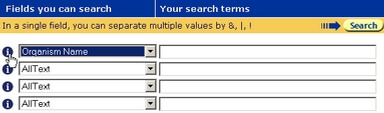
Figure 7.2 Standard Query Form showing use of theicon to access the Field Information page.
Getting to the Field Information Page From the Extended Query Form
On the Extended Query Form each of the datafields is a hyperlink to the Field Information page. Simply click on the hyperlink for the field of interest.

Figure 7.3 Extended Query Form showing hyperlinks for datafields.
Getting to the Field Information Page From the Databank Information Page
The Information tab takes you to the List of Databanks page. Here you will see a list of the available databanks. Clicking on the hyperlink for a databank will take you to its Databank Information page. This contains a section listing the datafields for the relevant databank.

Figure 7.4 Part of the Databank Information page for the SWISSPROTRELEASE databank showing datafield hyperlinks.Click on one of the datafield hyperlinks (e.g., Description) to go to its Field Information page.
Note: SWISSPROT is a virtual databank. This means it is made up from other databanks, e.g. SWISSPROT (Release) and SWISSPROT (Updates). If you look at the Databank Information page for SWISSPROT you will not see all the information that is shown in Figure 7.4 , if you want all the detail, you need to look at the individual component databanks.
Field Information
This page lists information about the selected datafield. Headings describing the nature of the data are listed on the left. Some of the common data headings are described below.
Field Name
This is the name of the datafield.
Description
This is the description of the datafield. It tells you about the best uses for that datafield, etc.
Data-Fields in SRS
This section gives the details about the datafield. Information on the datafield is categorized by heading.
- Databank
- This tells you the name of the databank for which the datafield is being described.
- Name
- This is the name of the datafield.
- Short Name
- This is the short name (two or three characters) for the datafield. It is often used to represent the datafield in code or in the table of results for a query, e.g., when use short name is selected in the view definition.
- Type
- This identifies the type of information found in the datafield.
- No of Keys
- This is the number of entries that are indexed to the datafield.
- No of Entry References
- This is the number of entries that have a reference to the datafield index.
- Indexing Date
- This is the date on which the datafield was last indexed.
- Status
- This is the current status of the datafield index.
Browse Index
The contents of the Data Area corresponding to this heading allow you to browse the index for the datafield.
Enter a search string to find entries that correspond to that string. If the text box is left empty you can browse the entire index.
Press the  button when you are ready to start browsing. This will take you to the Browse Index page.
button when you are ready to start browsing. This will take you to the Browse Index page.
Other Information
