Linking - Link
Link
See also section "Links" in chapter 1, "SRS Quick Tour", of the SRS User Guide and chapter 4, "Links to Additional Data" , of the SRS User Guide for examples of how to use this page.
More about Link.
Link - Reference
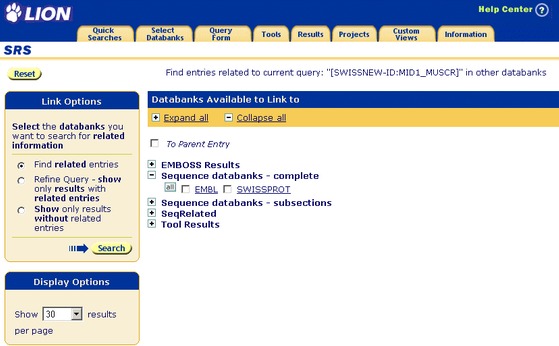
Figure 4.1 Link page for multiple entries.When you search for links from a single entry, the Link Options are not applicable and are not shown on the Link page (compare Figures and ). In other respects these two pages are identical, and will be dealt with together in this section.
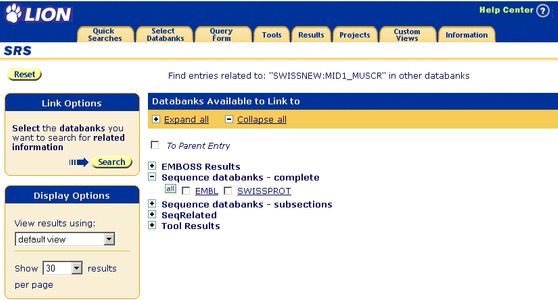
Figure 4.2 Link page for a single entry.
Getting to the Link Page
This page can be reached by clicking the  button from an appropriate page, e.g. a Query Result page or an Entry page.
button from an appropriate page, e.g. a Query Result page or an Entry page.
Using the Link Page - Options Area
Link Options
These options are only available for multiple entry linking. There are three options:
- Find related entries
- This option searches for entries in the databanks you have ticked, and which have links to the current query. The result is a list of entries in the selected databanks.
- Refine Query - show only results with related entries
- This option searches for entries in the current query which have links to the databanks you have selected. The result is a subset of the entries with which you started.
- Show only results without related entries
- This option looks for entries in the current query which do not have links to the databanks you have selected. The result is a subset of the entries with which you started.
Search
When you have chosen your link options click the  button to perform the search. This takes you to the Query Result page.
button to perform the search. This takes you to the Query Result page.
Show ... Results per Page
This drop-down list allows you to specify the maximum number of entries to be listed per page of results. When the number of entries is greater than this value, entries will be spread over two or more pages.
Using the Link Page - Data Area
Expand All / Collapse All
Click the  or the
or the  above the list of databanks to show or hide all the databanks. When the databanks are hidden only the group names will be visible. It is also possible to click on the
above the list of databanks to show or hide all the databanks. When the databanks are hidden only the group names will be visible. It is also possible to click on the  or
or  beside an individual group to expand or collapse that group.
beside an individual group to expand or collapse that group.
To Parent Entry
This option is used for linking result sets containing subentries to their parent entries. This is necessary, for instance, when you want to perform logical operations on such results, because results containing subentries cannot usually be directly combined (using logical operators) with results consisting of entries.
Databanks
This area contains lists of the databanks. These are grouped according to their type. Databanks can be selected by ticking the check box beside them:  Each databank is also a hyperlink, leading to the Databank Information page for that databank.
Each databank is also a hyperlink, leading to the Databank Information page for that databank.
All
The  button allows you to select or deselect all databanks in a group with a single button click. The check boxes beside each of the databank names will be ticked, showing that the databanks have been selected.
button allows you to select or deselect all databanks in a group with a single button click. The check boxes beside each of the databank names will be ticked, showing that the databanks have been selected.
Other Information
