Links
See "Links to Additional Data" - Chapter 4 for more information.
One of the many features of SRS is its ability to search for links between your current results and related information in other databanks. In this example you will search for links from one of your SWISS-PROT results to related entries in EMBL.
Linking to Related Information
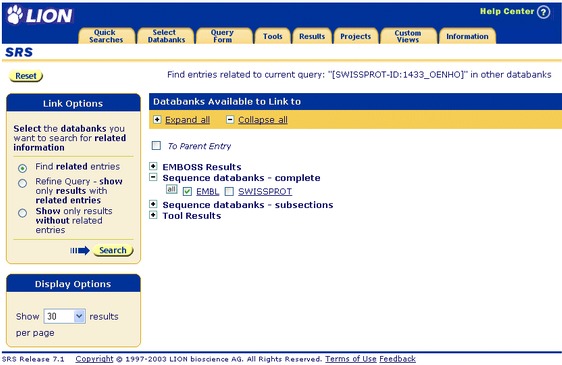
Figure 1.8 LINK page.
- Tick the check box to the left of the databank in which you wish to find links, e.g. EMBL.
- Click the
 button to search for the related results.
button to search for the related results.

Figure 1.9 Query Result page showing the EMBL entries that had links to the SWISS-PROT entry: SWISSPROT:ISPE_ZYMMO (Accession number: Q9X3W5), from the above query for kinase.If there are no items linked to your selection, then go back to the original Query Result page, choose a different selection, and try again.
If you want to search all your results for links to EMBL, from a Query Result page, click the unselected results only option in the Apply Options to: area, ensure that the check box beside each of the entries is unticked, and repeat the search.
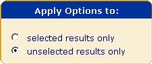
Figure 1.10 Apply Options to: box.Similarly, by ticking several entries in your list, you can search all those you have selected, or all those that are not selected using the option buttons.
Note: Searching a large number of results for links might take some time when large databanks are involved.

 button in the Result Options box to display the LINK page.
button in the Result Options box to display the LINK page.