Subentries
About Subentries
Use of Subentries
Suppose a user wants to search for references written jointly by authors Smith and Jones, but does not want to find papers written by only one of those authors.
In a case like this it becomes important that the user can search for data where Smith and Jones occur within the same literature reference, whilst excluding entries that only contain papers written by each author separately, with no papers authored jointly by Smith & Jones.
A search of entries, even where it is specified that both Smith and Jones must appear within an entry will reveal all entries containing references by Smith & Jones jointly, and those which contain separate papers by Smith and by Jones.
A search using subentries, on the other hand will allow the user to specify a relationship between the two authors, i.e. to specify that there must be at least one reference that is written jointly.
Using subentries allows each literature reference to become a specific subentry: in effect creating a mini-entry within an entry.
The next section will take you through a typical subentry query.
Querying Using Subentries
Searching for Entries which Reference Papers that include those by Smith and by Jones using the Standard Query Form
In this example entries will be retrieved that reference papers by Smith and Jones. For an entry to be retrieved there must be papers whose authors include Smith and Jones, but Smith and Jones need not be co-authors of the same paper.
- From the Select Databanks To Search page, select the databank you wish to search by ticking the check box to the left of the databank name, e.g. SWISS-PROT.
- Select
 button from the Search Options box. This will display the Standard Query Form.
button from the Search Options box. This will display the Standard Query Form. - Use the first drop-down datafield list to select an appropriate subentry field, e.g. Reference:Authors.
- Enter smith in the first text box, beside where you selected Reference:Authors. The search is case insensitive, so it does not matter whether smith is written with a lower or upper case S.
- Repeat the process for the next line of information, using the name jones rather than smith.
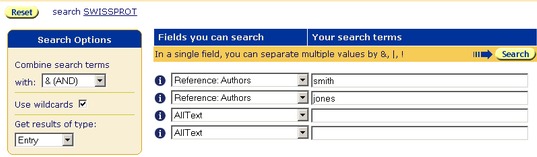
Figure 3.8 Standard Query Form showing a query for entries, using the References:Authors subentry fields.
- Leave Combine searches with: set to & (AND).
- Leave Get entries of type: set to Entry. This will cause entire entries to be retrieved. Setting this option to one of the other (subentry) fields, e.g. Reference will tell SRS to retrieve each reference (which fulfils the search criteria) as a separate entity.
- Click the
 button.
button.
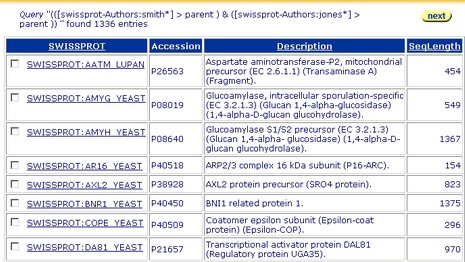
Figure 3.9 Query Result page showing the results of a query for entries, using the References:Authors subentry fields, using two separate text boxes to search on the Standard Query Form.Using two separate text boxes for the subentries search retrieves all entries containing references by Smith, and by Jones, including those where there are no papers which were co-authored by Smith and Jones. Figure 3.10 shows an entry from the above search.
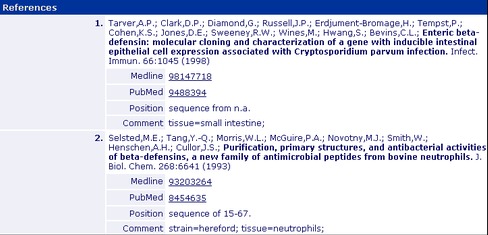
Figure 3.10 Entry page showing that some entries reference only papers that are not co-authored by Smith & Jones. (SWISS-PROT accession number P46161.)In effect, this search looks for reference subentries that contain smith or jones. It then takes the entries for each of the references matching the criteria, to create two lists of entries: one for smith and one for jones. It then combines those, seeking only those which are in both lists.
Searching for Entries which Reference Papers that are Co-authored by Smith & Jones using the Standard Query Form
In the above example, entries were retrieved that referenced papers by Smith and Jones, but without concern for whether Smith & Jones were co-authors of any papers.
If you wish to search for entries that reference papers that are always co-authored by Smith & Jones, you should modify your search, so that rather than searching in two separate text boxes on the Standard Query Form, you search for both authors in a single text box.
- From the Select Databanks To Search page, select a databank to search, e.g. SWISS-PROT and go to the Standard Query Form.
- Use the first drop-down datafield list to select an appropriate subentry field, e.g. Reference:Authors.
- In the text box beside the datafield you have used, type smith & jones.
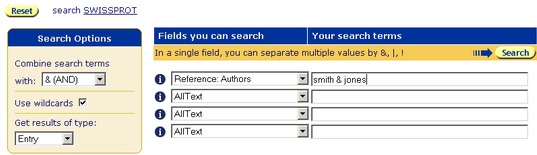
Figure 3.11 Standard Query Form showing a query for entries, using the References:Authors subentry fields, searching for papers which are co-authored by Smith & Jones.
- Leave combine searches with set to & (AND), and retrieve entries of type set to Entry.
- Click the
 button.
button.
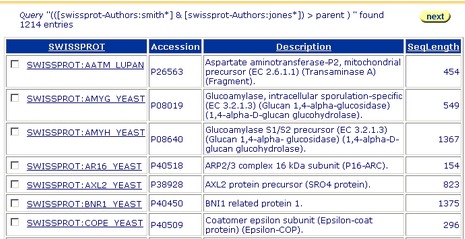
Figure 3.12 Query Result page showing the results of a query for entries, using the References:Authors subentry fields, using a single text box with two search terms, to search on the Standard Query Form.In essence, this search looks for reference subentries that contain smith or jones. It then combines these to create a list of those that contain both Smith and Jones in a single reference subentry. It then takes the entries for each of the references matching the criteria. This creates a single list of entries, which contain references to papers which are co-authored by Smith and Jones.
Searching for Subentries which Reference Papers that are Co-authored by Smith & Jones using the Standard Query Form
If you wish to retrieve the subentry fields that are found, rather than the parent entries, the searches can be repeated with the retrieve entries of type set to Reference.
- Repeat one of the above searches, but set retrieve entries of type to Reference.
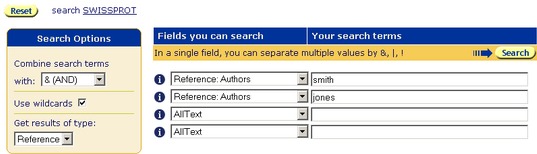
Figure 3.13 Standard Query Form showing a query for subentries, using the References:Authors fields.This search will retrieve the subentries that match the criteria rather than the parent entries. Otherwise, the search behaves similarly to the above, so that searching for the two terms in a single text box, combined with & will produce reference subentries that contain only co-authored papers, whilst searching for the two terms using separate text boxes will produce reference subentries which contain papers by both authors, but will not check whether they are co-authors.
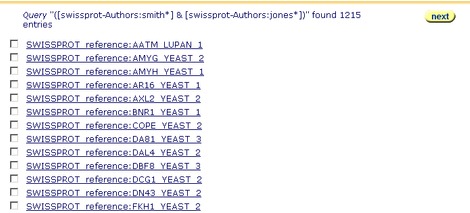
Figure 3.14 Query Result page showing the results of a query for subentries, using the References:Authors subentry fields, using the Standard Query Form.
Searching for Subentries which Reference Papers that are Co-authored by Smith & Jones using the Extended Query Form
Querying subentry fields on the Extended Query Form is similar to that on the Standard Query Form. However, because the Extended Query Form does not allow you to search the same field using two separate text boxes, it is not possible to repeat the type of search done in "Searching for Entries which Reference Papers that include those by Smith and by Jones using the Standard Query Form"
- From the Select Databanks To Search page, select a databank to search, e.g. SWISS-PROT and go to the Extended Query Form.
- Scroll down the Extended Query Form until you find the section marked, Reference subentry fields. Enter smith & jones into the Authors text box.
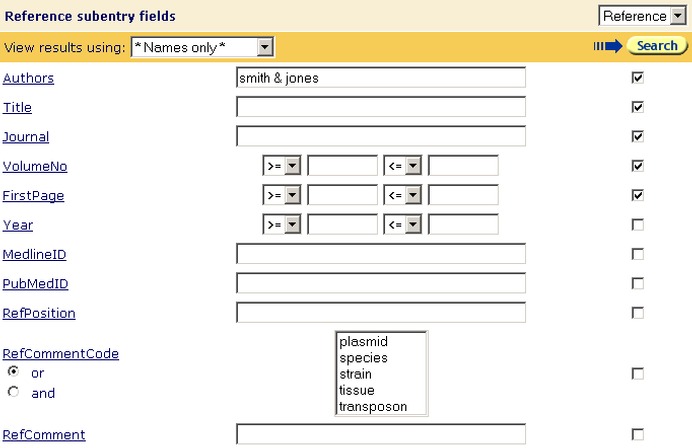
Figure 3.15 Part of the Extended Query Form showing a query for subentries, using the References:Authors fields.
- Choose whether you wish to retrieve entire entries, or the Reference subentries.

Figure 3.16 Choosing whether to retrieve entire entries or the Reference subentries.
- Submit the query as usual.
Searching for Subentries which Reference Papers that are Co-authored by Smith & Jones using Quick Search
The quick search option will always return complete entries.You can, nevertheless, search for entries using the subentries as search items, however, as Quick Search simply searches all the text fields in an entry, you cannot control the field within which the search text occurs.
- From the Select Databanks To Search page, select a databank to search, e.g. SWISS-PROT.
- Enter smith & jones in the Quick Search text box.
- Click the
 button.
button.
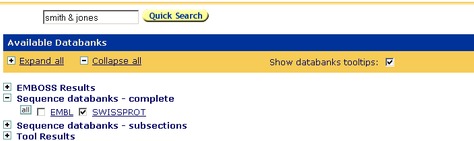
Figure 3.17 Quick Search of SWISS-PROT for smith & jones.In this case, you cannot tell SRS that you want only to search the subentries, and you have no way of indicating that you wish to search only for papers that are co-authored by Smith & Jones. The results will be entries which contain papers by both authors, without any control over whether the papers are co-authored. The same results could be achieved using the Alltext fields in either the Standard or Extended Query Forms.
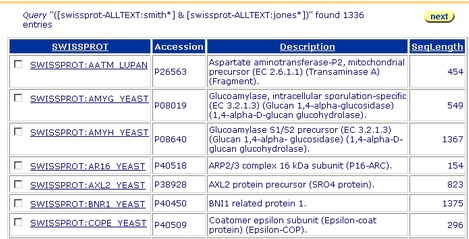
Figure 3.18 Quick Search of SWISS-PROT for smith & jones.
