Permanent Projects
- A secure user account gives you an httpd password. This ensures that the account and the permanent projects within it are available only to those authorized to access it.
- A non-secure user account also uses a login procedure to identify the account that you wish to open, but does not enforce any kind of access control. Anyone who knows the account name can view the account and the permanent projects within it.
Within your user account you can swap between projects and move work from one project to another, as well as retrieving saved projects, e.g. from other accounts to which you have access or from temporary projects that have been saved.
Note: Check with your SRS Administrator about your site policy for permanent projects. They may need to create an account for you.
Note: It is important that spaces and other special characters are not used in usernames (or passwords) because some systems do not handle them properly. Use an underscore, or start new words with a capital letter instead.
Starting a Permanent Project
To start or return to a permanent project:
- Click the Start a Permanent Project link on the Start page.
Secure or Non-Secure?
When you start a permanent project, your system will determine whether it is set up for secure or non-secure accounts. This was determined when SRS was installed, and you cannot choose at this point whether to use a secure or a non-secure account.
The system will display a Log in dialog, allowing you to log in to your account. Typical dialogs for secure and non-secure accounts are given in Figure 2.4 and Figure 2.5 respectively.
Note: The dialog boxes shown throughout this manual were generated in the Windows32 version of Internet Explorer 5. The dialog boxes you see may look different, depending on your system and web browser.
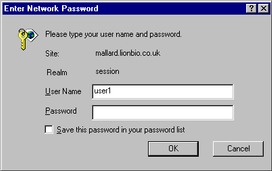
Figure 2.4 SRS secure (password protected) account Log in dialog box.
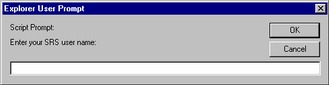
Figure 2.5 SRS non-secure account Log in dialog box.
- For secure account access complete the login information. The web browser will prompt you to give a User Name and Password. You may need to ask your SRS Administrator for these because they may not be the same as your system account ID and password. For non-secure account access enter your user name at the prompt.
- Click

Managing Permanent Projects
The Project Manager page provides you with the necessary tools to manage your SRS projects. It allows you to move queries or views between projects, save and open projects, delete unwanted projects, start new projects, and swap to any other project currently on your account.
The Project Manager page is described in section 2.4 "Using the Project Manager"
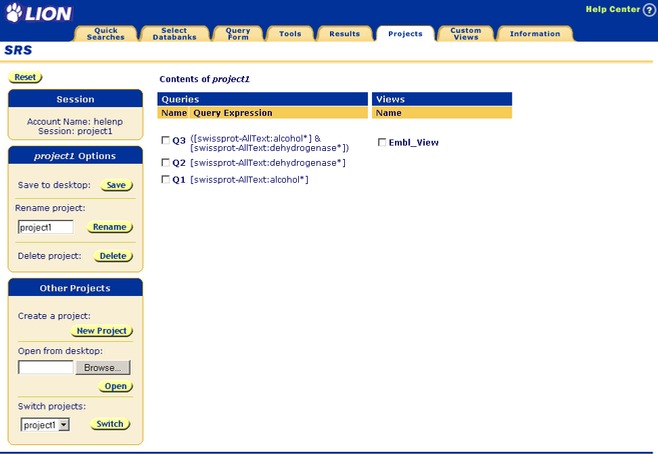
Figure 2.6 SRS Project Manager page for permanent projects.
