Analysis Tools - Job Status
Job Status
See also section "Using Analysis Tools" in chapter 1, "SRS Quick Tour", of the SRS User Guide and chapter 6, "Analysis Tools" , of the SRS User Guide for examples of this page in use.
More about the Job Status page.
Job Status Page - Worked Examples
See the Results of a Batch Queued Analysis
- Click on the hyperlink Job name for the required job, e.g.

- The results will be displayed on an Entry page.
Delete the Results of a Batch Queued Analysis
- Tick the check box beside the each job that is to be deleted.
- Click the
 button.
button.
Choose a View to Display the Results of an Analysis
- Select one of your sets of results by ticking the check box beside it.
- Select a view from the drop-down list in the Job Options box.
- Click the
 button.
button.
Job Status Page - FAQs
To Which Batch Queue was the Analysis Sent?
The queue is listed in the Queue name column of the Job Status page.
Related Topics: Choosing which queue is used.
What Do the Icons at the Top Left of my Screen Mean?
The icons in the navigation bar indicate that you have run a batch queued job. Click the icon at any time to display the Job Status page. It also indicates whether there are jobs still running.
 |
There are jobs running. |
 |
All jobs are complete or have stopped running for some other reason. |
Note:For completed jobs the job name becomes a link to the analysis tool results.
What do the Icons Beside Each Analysis Tool Run Mean?
The icons in the Status column tell you about the current status of the jobs in the current project.
 |
Completed jobs. |
 |
Jobs that have been submitted to the queuing system. |
 |
Jobs that are waiting to be run. |
 |
Jobs which are still running. |
 |
Jobs which have produced no meaningful results, e.g. those for which the search sequence produced no appropriate results or those which have crashed. |
 |
Jobs with unknown status. |
Job Status Page - Reference
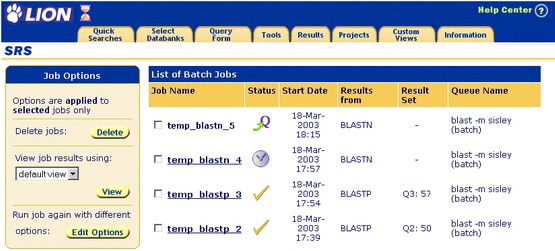
Figure 6.1 Job Status page.
Getting to the Job Status Page
This page is reached by clicking on the  hyperlink or on the
hyperlink or on the  icon on the Tool Invocation page for batch queued tools.
icon on the Tool Invocation page for batch queued tools.
Options Area
Batch Queueing System Name
This field indicates the name of the batch queueing system being used, e.g. DQS.
Index Queue Name
This field indicates the name of the index queue.
Delete
This button deletes any jobs whose check boxes have been ticked. Multiple jobs may be deleted in one operation.
View
This button is used to display the results using a Query Result page rather than an Entry page. Choose a job by ticking its check box. (It is only appropriate to select a single job for this operation.) Select a view from the drop-down list in the Job Options box. Then click the  button.
button.
Run with Different Options
This button allows you to rerun the analysis tool, on your sequence, using a different set of parameters. The Launch page, which is displayed, will show the parameters you used previously, rather than the default parameters, if they were different.
Note:You must have a single result ticked, to perform this operation.
Data Area
This contains a list of the batch jobs in the current project, their current status, the start date, the name of the result databank & set and the name of the batch queue used. (The most recent job is at the top of the list.)
Job Name
Clicking on the hyperlink for the job that has just run, e.g.  will display an Entry page containing the results. Alternatively, the results can be displayed on a Query Result page, by ticking the check box beside a job, choosing a view and clicking the
will display an Entry page containing the results. Alternatively, the results can be displayed on a Query Result page, by ticking the check box beside a job, choosing a view and clicking the  button (see View).
button (see View).
Status
Completed jobs are shown with a  icon.
icon.
Jobs which have been submitted to the queuing system are shown with a  icon.
icon.
Jobs which are still running are shown with a  icon.
icon.
Stopped jobs (i.e. those which are waiting to be run) are shown with a  icon.
icon.
Jobs which have produced no meaningful results (e.g. those for which the search sequence produced no appropriate results or those which have crashed) are shown with a  icon.
icon.
Other Information
Note:When batch queued jobs have been run within a project the navigation bar will also contain either a  or a
or a  icon. While there are jobs running, the
icon. While there are jobs running, the  icon will be shown. When all jobs are complete the job name becomes a link to the analysis tool results, and the
icon will be shown. When all jobs are complete the job name becomes a link to the analysis tool results, and the  becomes a
becomes a  showing that all jobs are complete.
showing that all jobs are complete.
