Temporary Projects
Starting a Temporary Project
- For example, click on the Quick Searches tab. This takes you to the SRS Quick Search page. You will see the temporary project ID in the place where the option of starting a permanent project appeared on the Start page.
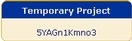
Figure 2.2 Typical temporary project ID, as shown on the SRS Quick Search page.
Managing Temporary Projects
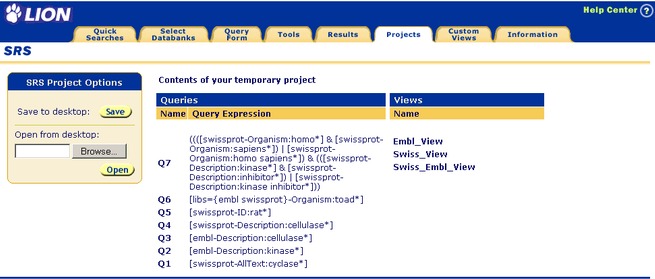
Figure 2.3 Project Manager for temporary projects.The Project Manager page provides you with the necessary tools to manage your SRS projects. Here you can save projects and open previously saved projects. After completing your project you may want to save your work to disk. (The next time you access SRS, unsaved temporary project work is unlikely to be available from the server.) Saving is also useful for moving temporary work to your permanent project history list, or permanent project work to a temporary project, or if you want to share project work with another user.
Unlike permanent projects, you cannot rename, delete, or switch between temporary projects, nor can you share queries and views. This means that any queries or views created for one project will usually have to be recreated from scratch if you wish to use them with another (temporary) project.
The Project Manager page is described in section 2.4 "Using the Project Manager"
