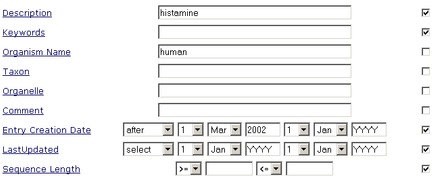|
Query Forms
|
About Query Forms
 |
|
|
Results of queries can usually be refined by adding to the information used for the search. If you are able to supply a larger range of information about your area of interest, then SRS can target your query more precisely. The query forms allow you to enter specified information about your subject, in various fields. There are two types of query form: the Standard Query Form and Extended Query Form. These are described in the remainder of this section.
|
Using the Standard Query Form
 |
|
|
The Standard Query Form allows you to enter up to four separate search terms and search against up to four different datafields simultaneously.
|
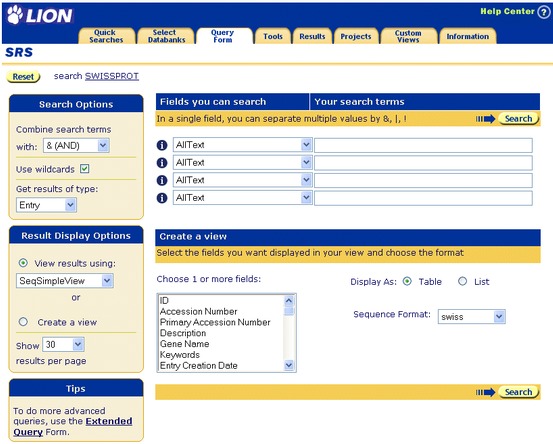
|
|
|
Figure 3.4 Standard Query Form.
- From the Select Databanks To Search page, select the databank you want to search, by ticking the check box to the left of a databank name.
- Click the
 button from the Query forms box.
This will display the Standard Query Form, Figure 3.4 button from the Query forms box.
This will display the Standard Query Form, Figure 3.4 - Enter the search phrase(s). See section 3.1 "Search Terms"
In each of the four search rows, specify the field to be searched using the left-hand drop-down list and enter the search word or phrase in the corresponding right-hand text box. You do not have to use all four rows, but greater detail may help refine your search.
- Use Combine search terms with: drop-down list to specify the method by which the various search terms should be combined: & (AND), | (OR) or ! (BUTNOT).
- Choose the type of entries you wish to retrieve, using the Get results of type: drop-down list.Leave it set at Entry for this example.
- Choose a view using the View results using: drop-down list, or choose Create a view. (See chapter 5, "Views", for more information on views.)
- Specify the number of entries to display per page, using the drop-down list.
- Click the
 button. button.
|
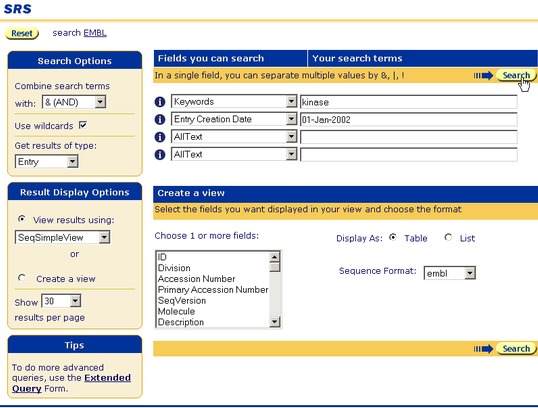
|
|
|
Figure 3.5 Standard Query Form showing a query for EMBL for entries with the keyword, "kinase", that were added to the databank after January 1, 2002.
Note:If you want to know more about any of the fields, choose that field from the drop-down list, and click the  beside it. beside it.
|
Using the Extended Query Form
 |
|
|
The Extended Query Form lists all the common datafields and allows you to enter search terms for as many of these fields as you want.
|
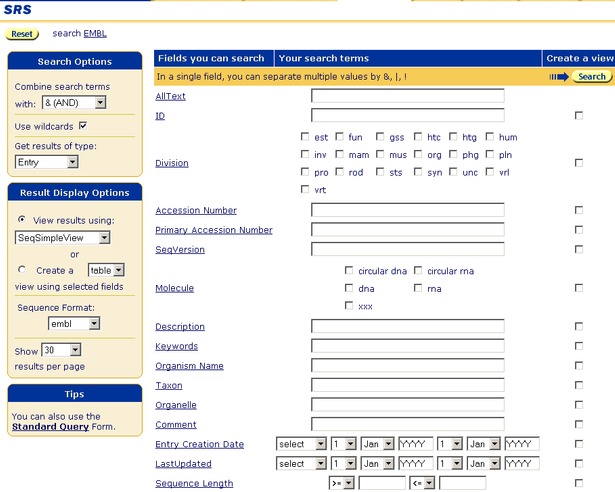
|
|
|
Figure 3.6 Part of the Extended Query Form.
- From the Select Databanks To Search page, select the databank(s) you wish to search by ticking the check box(es) to the left of the databank name(s).
- Select
 button from the Search Options box. This will display the Extended Query Form. button from the Search Options box. This will display the Extended Query Form. - Enter the search phrase(s) (see section 3.1 "Search Terms") in the text boxes beside the relevant fields.
Note:You do not have to complete all the fields, but the greater the detail, the more refined your search will be.
- Use Combine search terms with: drop-down list to specify the method by which the various search terms should be combined: & (AND), | (OR) or ! (BUTNOT).
- Choose the type of entries you wish to retrieve, using the Get results of type: drop-down list.Leave it set at Entry for this example.
- Choose a view using the View results using: drop-down list, or choose Create a view. (See chapter 5, "Views", for more information on views.)
- Choose the Sequence format: using the drop-down menu.
- Specify the number of entries to display per page, using the drop-down list.
- Click the
 button. button.
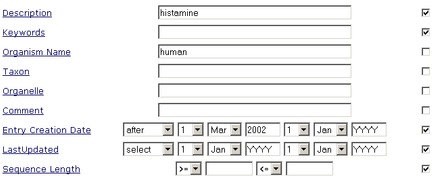
Figure 3.7 Extended Query Form querying EMBL for entries about "histamine" in humans, that were added to the databank after 1st March, 2002. The search uses the Description, Organism and Entry Creation Date fields.
|
 |
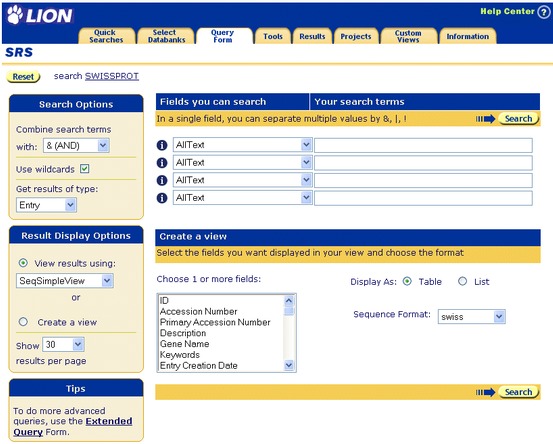
 button from the Query forms box.
This will display the Standard Query Form, Figure 3.4
button from the Query forms box.
This will display the Standard Query Form, Figure 3.4  button.
button.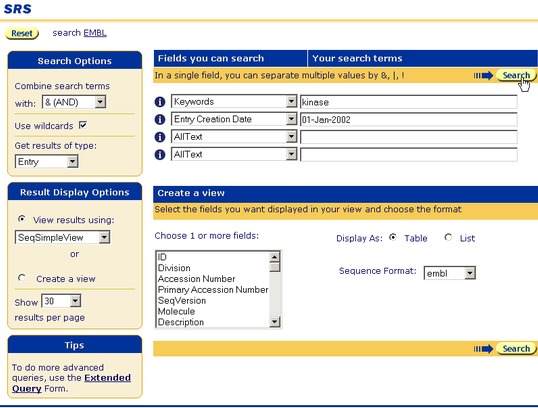
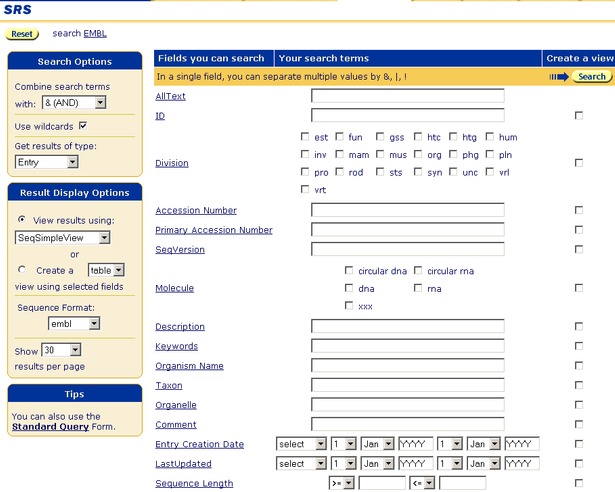
 button from the Search Options box. This will display the Extended Query Form.
button from the Search Options box. This will display the Extended Query Form. button.
button.