 |
Saving your Results
|
|
|
- SRS allows you to save queries so you can use them later. Click the Results tab to take you to the Manage your Query Results page. Here you can choose which queries you want to save.
- Select a query that you want to save by ticking the check box beside it.
|
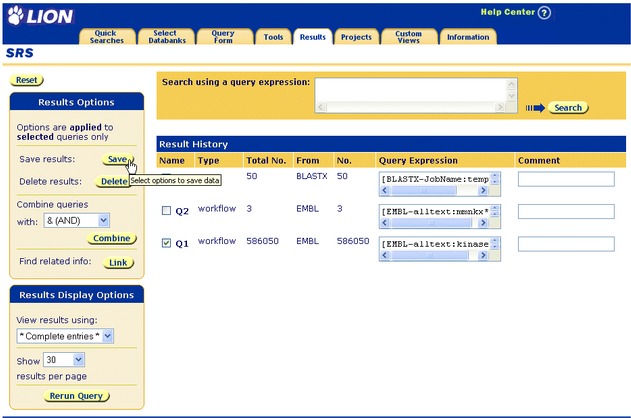
|
|
|
Figure 1.27 Select a query to save.
- Click the
 button to display the Save Options page. button to display the Save Options page. - Use the Save Options page to specify what is saved, the way the output is saved and where it goes (to a text file, or to the screen).
|
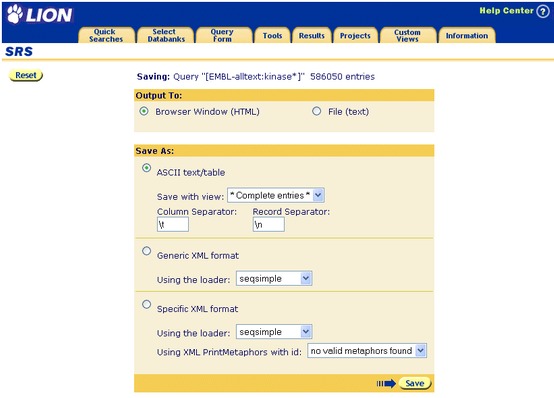
|
|
|
Figure 1.28 Set the save options on the Save Options page.
- Click the
 button. Your browser's File Download dialog box ( Figure 1.29 ) will be displayed. button. Your browser's File Download dialog box ( Figure 1.29 ) will be displayed.
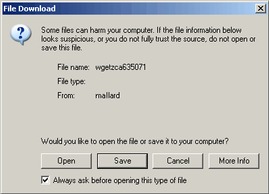 Figure 1.29 The File Download dialog box.
Note: Dialog boxes shown throughout this User Guide were generated in the WindowsNT version of Internet Explorer 5. The dialog box you see may look different depending on your system and web browser.
- Click the
 button. This will display the Save As dialog box. button. This will display the Save As dialog box.
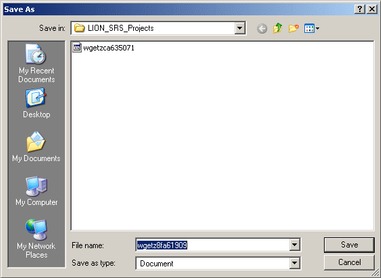 Figure 1.30 The Save As dialog box.
- Select a location for the file and type a suitable name.
Note: You should not use filenames which contain spaces or other special characters, because these can cause problems on some systems. Use an underscore or start new words with capital letters instead.
- Click
 to save the file. to save the file. - Click the
 button on the Download Complete dialog, if necessary. button on the Download Complete dialog, if necessary.
|
 |
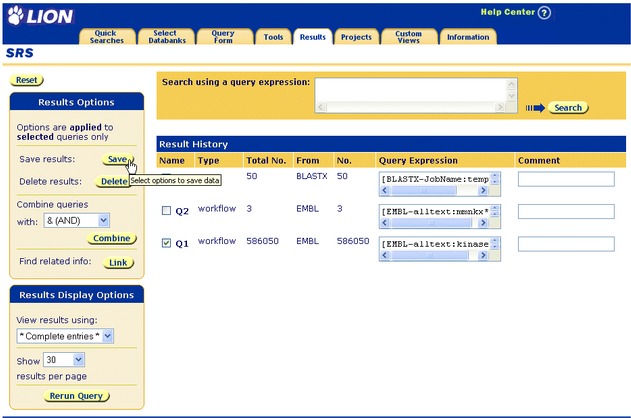
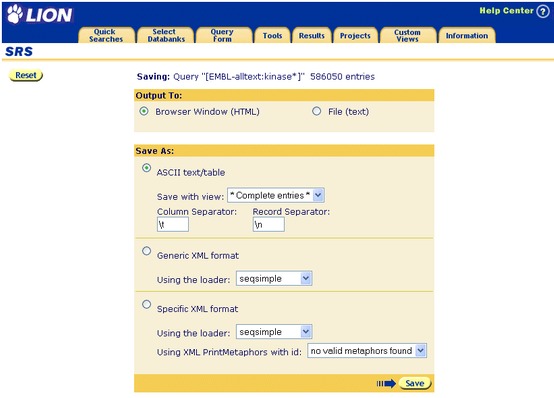
 button. Your browser's File Download dialog box ( Figure 1.29 ) will be displayed.
button. Your browser's File Download dialog box ( Figure 1.29 ) will be displayed.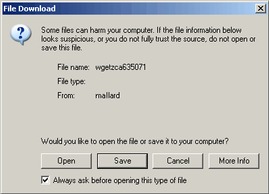
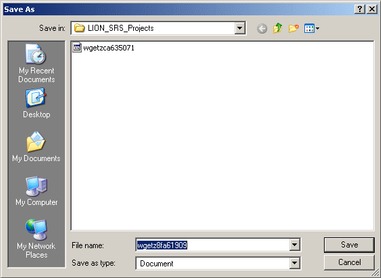
 to save the file.
to save the file. button on the Download Complete dialog, if necessary.
button on the Download Complete dialog, if necessary.